Now that we know how to capturing the screen (do a screen print), we will discuss how to rework the newspaper words and pictures.
A perfect example for this discussion is the following item from the “Indian Valley Record – Jan 3, 1935 of Greenville, Plumas County, California with the title of ”Queen of the Snows”.

When you look at the screen print you will note the different font sizes, not just the newspaper typesetter’s font sizes but the different font sizes created by the screen print.
The font of the top line ” Indian Valley Record – Google News Archive” is a different size then the line right below it. The font of the write up text is a different size then either of those two lines. And the font of the city and state of the newspaper is not only larger but it is rotated ninety (90) degrees.
All these various font sizes and orientation were created using the simple software called ”Paint”. You can do a lot more if you have access to a more professional tool such as ”Photo Shop” . Since I don’t have such access I am limited to what I can do, but even with these limits I am able to make a lot of changes to the screen prints. It takes a little bit longer and a lot more steps to make the changes but it gives me the results I want.
The images you will see are for illustration purposes only. You will be opening up three (3) separate windows, the full size of your screen and you will move back and forth from one screen to the other.
The first thing you have to do is bring up the newspaper page and fit it on the screen so that most of the item in visible without having the text be too small to read.
The second thing you do is open up two (2) ”Paint” windows.
Then you take a screen print using the PrtScn button and paste the screen print on to the first ”Paint” window. Within this ”Paint” window you can use a tool to cut out individual sections off of the screen print, just like I did when I cut out the top line ” Indian Valley Record – Google News Archive. I cut it out and made a copy of it.
I then pasted it onto the second ”Paint” window.
I then went back to the newspaper page and resized the item so that the second line would be a bit larger than what it was on the first screen print. I then used the PrtScn button, then copied and paste the screen print onto the 1st ”Paint” window and cut out and made a copy of that second line.
I then pasted it onto the 2nd ”Paint” window where my first line was located.
I then went back to the newspaper and resized “Queen of the Snow” title on the screen. I then followed the same procedure; PrtScn button, copy to 1st ”Paint”, cut it out and copied, then pasted it on 2nd ”Paint” .
I then went back to the newspaper and resized Charlotte’s picture making sure that her name was visible on the screen. I then followed the same procedure; PrtScn button, copy to 1st ”Paint”, cut it out and copied, then pasted it on 2nd ”Paint” .
The same steps were used to capture the text except that I made sure the full write up was visible on the screen before I made the screen print; that’s why the font is larger. I then pasted it on the side of Charlotte’s picture instead of underneath her picture as it was on the newspaper.
As you can see it takes many steps the way I do it, but I get fairly good results.
Now let’s look at the vertical text which appears on the above photocopy.
I followed the same steps as above to put the text on the 1st ”Paint” window. I then used the Image tool in ”Paint” and flipped the text ninety degrees, then pasted it on the 2nd ”Paint” window on the left side of Charlotte’s picture.
That completes, the cut and paste, move and flip steps of the process in ”Paint”. All along the different steps, I saved the file in 2nd ”Paint” so as not to loose any of my work. The final “save” was of the completed arrangement of items.
I then opened up the file with “Microsoft Office Picture Manager “ which allows me to crop the whole arrangement into the nice fitting photocopy that you see above. Cropping the image gets rid of all the white area around the photocopy and makes the image larger on the screen. Remember to crop the image using the corners and not the sides or top and bottom, so that you don’t distort the image.
You have gone through the steps shown below and cropped the image.
And you get the final screen print arrangement without all the extra white background and it fits the screen. When you see a picture on a family tree that is small and has lots of extra white background it is because the person did not crop it.
If all these steps sound difficult to you, it is because they are difficult, if you just read them. Once you start using the steps they become routine. I tell you this because I had to figure out the procedure without any help except for the initial capturing the screen instructions, which were a big help and an excellent start.
I am still learning how to use the different tools that I have but I wanted to give you instructions so that you can learn along with me and start doing your own screen prints and be able to manipulate them. If any of you know different steps or different methods within the steps please let us know about those methods and steps. I am always amazed at people who know how to do all kinds of things on the computer but never share their knowledge with others.
Family Tree Link: http://trees.ancestry.com/tree/50822420/family
I will always share with you anything new I learn which helps me in my work on newspapers or family trees.
Thank You.
To View the Original item,
Select Indian Valley Record in box below:
| Greenville, Plumas County, California |
| Indian Valley Record January 3, 1935 |




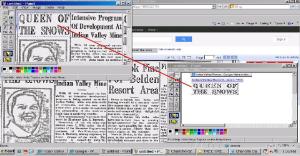






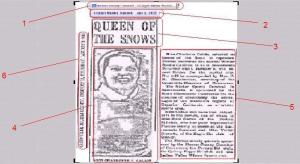
Thank you for visiting my blog. I do all my own writing so will not need your serves. WordPress is a free site so I think you should sign up and start your own blog. I am sure you have some good ideas that others would like to read. Good Luck. Jose from Clarkston, Michigan
Greetings! Very helpful advice within this post!
It’s the little changes that make the greatest changes.
Many thanks for sharing!
Thank you for visiting my blog and for the kind words.